Coming online to see over fifty notifications on Facebook is one of the things that annoys me most about this social network. You get added to groups without your approval and then get bombarded with useless notifications you don’t need. Real notifications to posts I’m subscribed to get drowned in the sea of useless group notifications.
Normally, you should confirm before being added to a group but the whole Facebook setup is rather stupid. From silly photo tags notifications down to group notifications, it’s easy to get tired of Facebook.
So, is there a way to block these group notifications?
There are four different ways to do this.
1. From notifications
The easiest way to control these notifications is doing it without even visiting the group. Each time I get notified of a post from a group I don’t really like, I simply turn future notifications off from that particular group.
– Drop down your notifications
– Move your mouse over to the right and hit the tiny “X” button. You have to confirm if you really want to turn it off by hitting button as shown below:
Hit the turn off button and that’s it. You can repeat this process for all the groups you’ve been added to. You should note that you’re still a member of the group but you won’t be notified of new posts any longer.
2. From the group page
You may choose to visit the group directly and edit your notification settings from there.
– Check the top right corner of the group page and click on Notifications as show below:
– From here, just select Off from the drop down and that’s all.
3. From account settings
From your privacy settings, you may turn off group email notifications
– Hit the drop down menu at the top right and go to your account settings
– From the links on the left, go to Notifications
– Scroll down to groups, hit the edit button and unmark all the boxes.
With that done, emails from Facbook group activities will be blocked.
4. Removing yourself from the group
If you’ve decided you don’t want to be a part of the group anymore and wish to remove yourself totally:
– Simply go to the group, click on the settings icon at the top-right and select Leave group
– Confirm you selection on the box that pops up and you’re out of the group.
Are you also tired with those photo tag notification? You may want to check this post to control that as well.

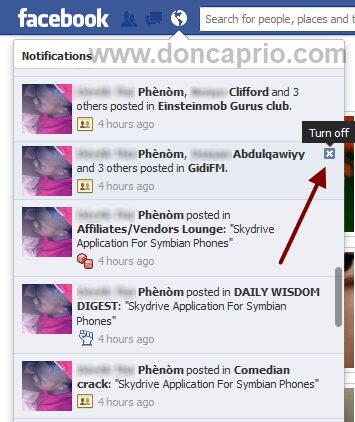
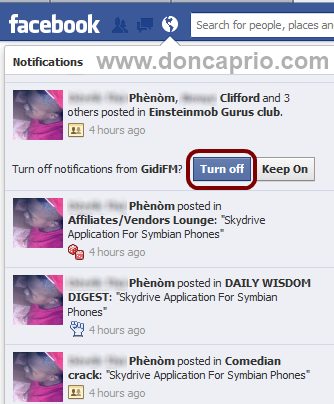
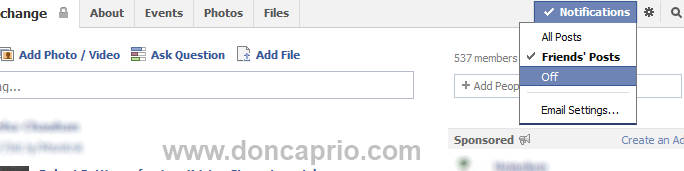
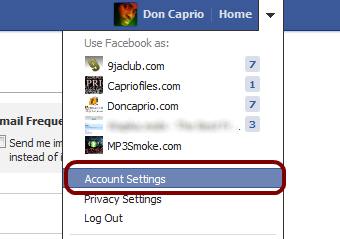
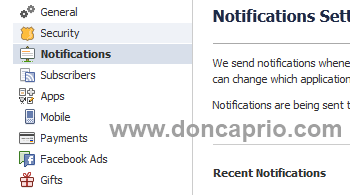
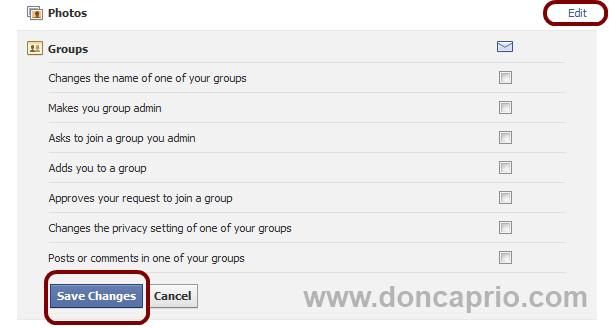
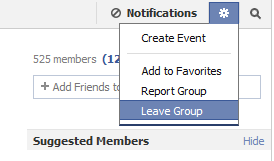
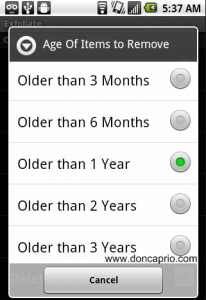
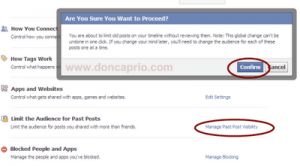
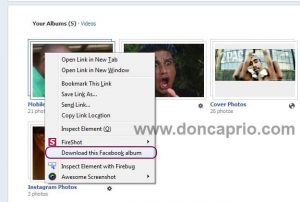
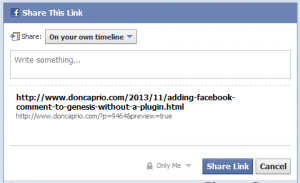
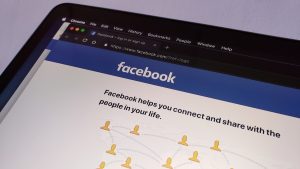
Comments
13 responses to “How to Block Annoying Notifications from Facebook Groups”