Windows 10 comes with OneDrive and like most pre-installed Microsoft services, it’s deeply integrated with your computer and completely uninstalling it needs some extra steps. By default, it becomes enabled on Windows 10 as soon as you sign in with a Microsoft account. You can completely uninstall OneDrive and there are lots of ways to do it.
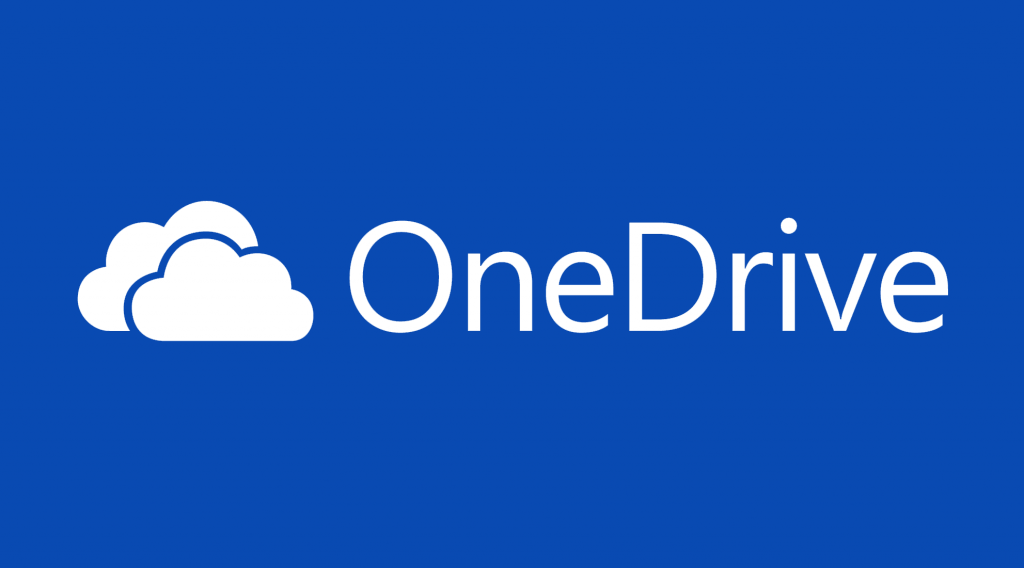
If you’re not really using it, you may not be comfortable with the icon sitting on your taskbar or the window popping up every once in a while asking you’re to get started.
To get rid of OneDrive, you have three choices:
- Disabling OneDrive through Local Group Policy Editor
- Disabling OneDrive through Registry Editor
- Completely uninstalling OneDrive through Command Prompt
The first option isn’t a hack, it’s one of those settings in Windows you need to access through the Group Policy Editor. It disables OneDrive but it’s still right there on your computer. The second option does the same thing but the third option is a bit advanced as it completley removes OneDrive from your computer.
Also read: You Should Change This Windows 10 Update Settings Now
How to disable OneDrive through Local Group Policy Editor
- To get started, right-click on the Start button and select Run. Type gpedit.msc to and hit Enter to launch Local Group Policy Editor.
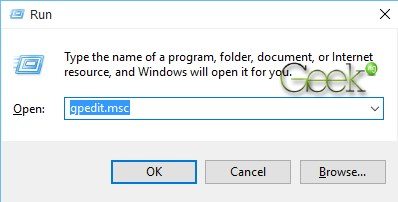
- On the left pane, navigate to Computer Configuration > Administrative Templates > Windows Components > OneDrive.
- On the right pane, right-click on Prevent the usage of OneDrive for file storage and edit.
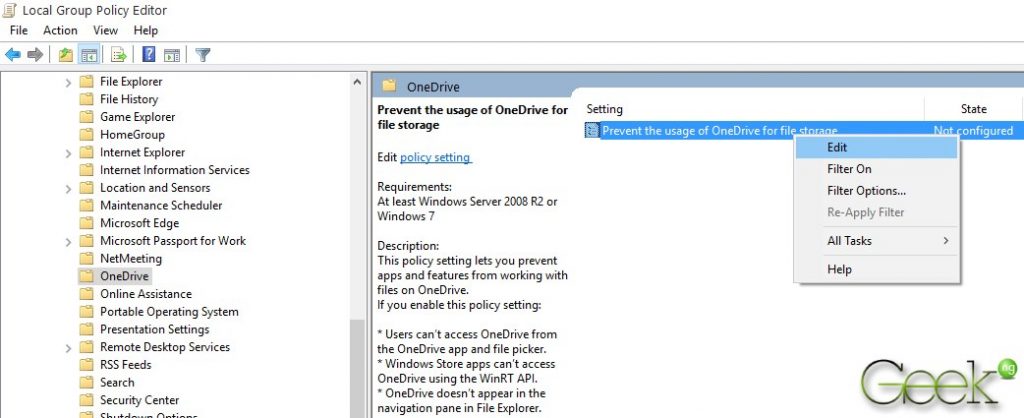
- Select Enabled as shown below and click OK:
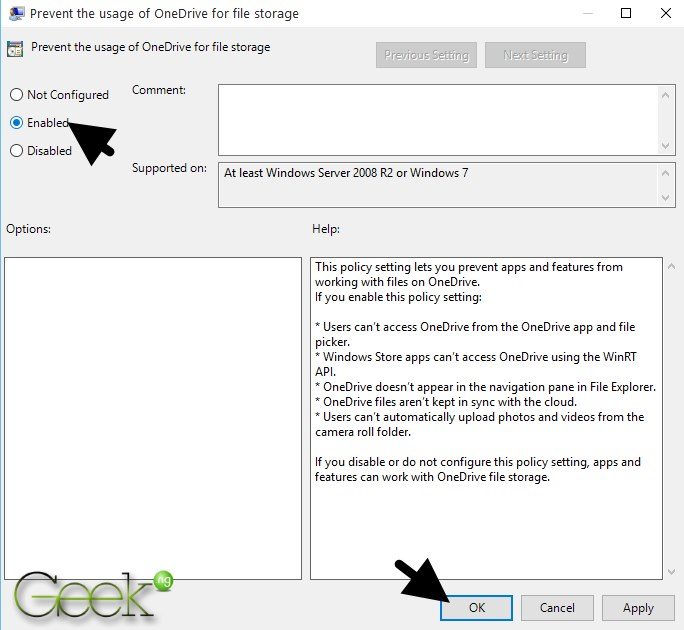
This disables OneDrive on Windows 10. The app is totally gone and the icon no longer appears in Windows Explorer. In case you need to enable OneDrive later, you just need to follow these same steps and select Disabled.
How to Disable OneDrive on Windows 10 through Registry Editor
On Windows 10 Home Edition, there’s no Local Group Policy Editor and you need to do this through Registry Editor.
- To get started, right click on the Start button and click Run. Type regedit.msc to launch Registry Editor.
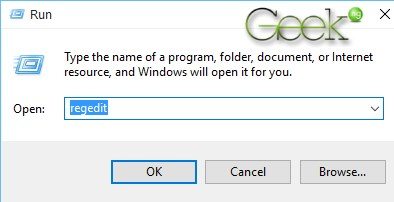
- Navigate to HKEY_LOCAL_MACHINE\SOFTWARE\Policies\Microsoft\Windows
- If you have OneDrive under Windows as shown below, skip Steps 4 and 5 below.
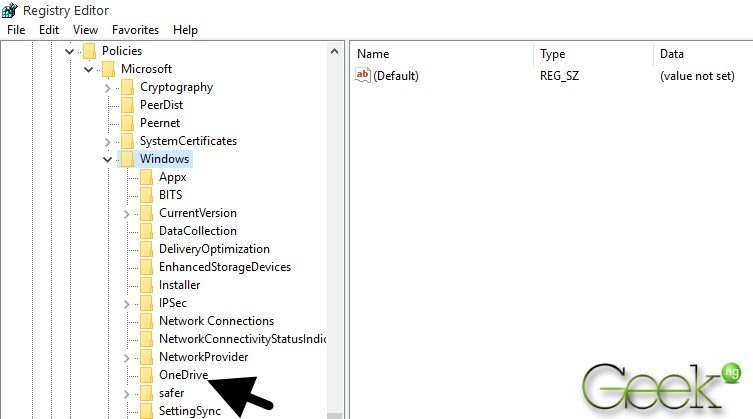
- If you can’t find OneDrive key under Windows as shown above, right-click on Windows and select New > Key.
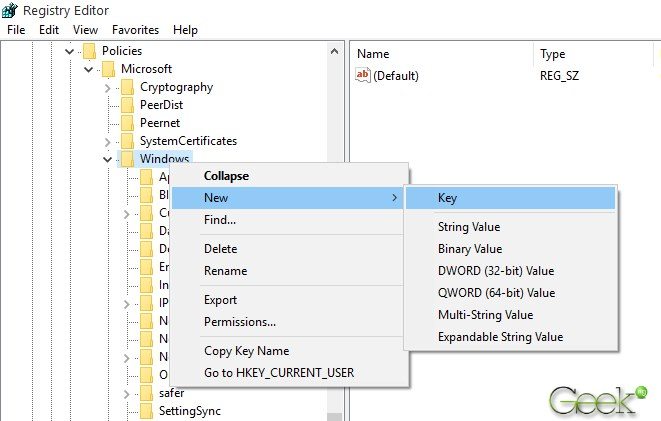 Name the new key as OneDrive. It must be written exactly like this.
Name the new key as OneDrive. It must be written exactly like this. - Right click on OneDrive key and select New > DWORD (32-bit) Value. Use DisableFileSyncNGSC as the value name.
- Modify DisableFileSyncNGSC and set the value to 1.
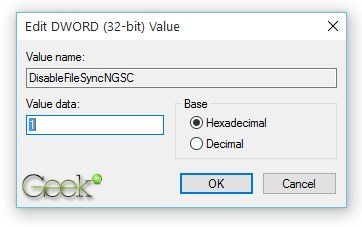 Save your changes, close the Registry Editor and restart your computer. You should note that this works best on Windows 8 and 8.1. If you want to completely uninstall OneDrive and remove all its components, you should consider the third option below.
Save your changes, close the Registry Editor and restart your computer. You should note that this works best on Windows 8 and 8.1. If you want to completely uninstall OneDrive and remove all its components, you should consider the third option below.
How to Completely Uninstall OneDrive through Command Prompt
- Right click on the Start button and select Command Prompt (Admin).
- Copy the command below and paste into the window and hit Enter:
taskkill /f /im OneDrive.exe
This kills the OneDrive process before you can proceed to uninstall.
- For 32-bit (X86) operating system, paste this and hit Enter:
%SystemRoot%\System32\OneDriveSetup.exe /uninstall
For 64-bit operating system, use this:
%SystemRoot%\SysWOW64\OneDriveSetup.exe /uninstall - After doing this, the app is completely uninstalled from your computer. There might be no sign of a progress bar or something but you won’t find the icon on the taskbar anymore and it shouldn’t appear in Windows Explorer. Now run these commands to completely clean leftover files:
rd “%UserProfile%\OneDrive” /Q /S
rd “%LocalAppData%\Microsoft\OneDrive” /Q /S
rd “%ProgramData%\Microsoft OneDrive” /Q /S
rd “C:\OneDriveTemp” /Q /S
With this, the app and its running service should’ve completely disappeared without a trace.

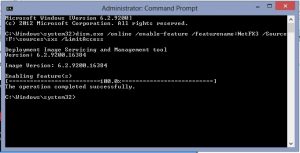
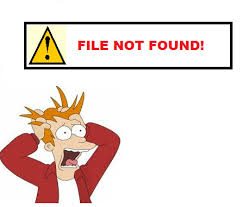



Comments
One response to “How to Completely Uninstall OneDrive on Windows 10”