For reasons best known to Google, reverse image search isn’t allowed on mobile, both on Android and iOS. This means you are unable to upload an image and search for information on that image. In case you don’t know what reverse image search is all about, it means uploading an image to Google to search for information on that image or find similar images.
On a PC, you could simply drag an image to the search bar on images.google.com, but this isn’t possible on mobile.
There’s an older post we wrote on how to perform reverse image search on mobile but this involves using a mobile app or a web app. This post explains how to perform reverse image search on your iPhone or Android device without any app at all.
1. On Gooogle Chrome Safari, visit images.google.com
2. As soon as the page finishes loading, tap the menu button and “request desktop site”.
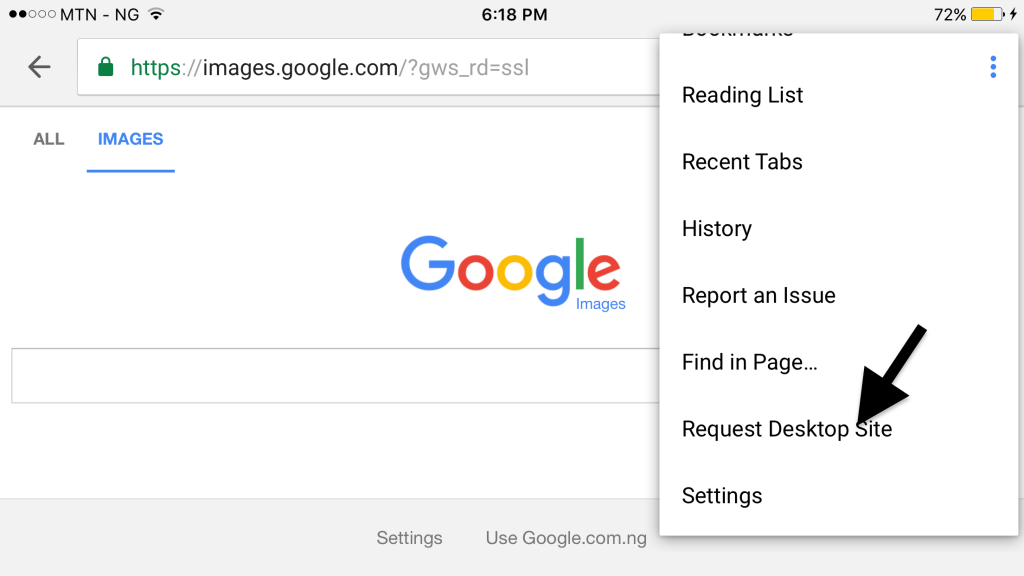
3. Wait until the page reloads. You should now see the desktop version of the site that lets you upload images.

4. Tap the camera icon.

5. Now select the image upload tab and select the image to search for.

Instead of installing extra apps to do this, this is the easiest way to perform reverse image search on the iPhone or any Android smartphone.

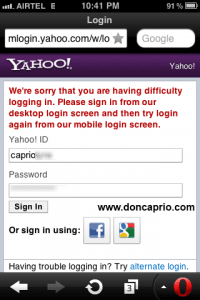
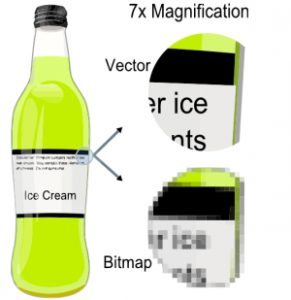



Comments
3 responses to “Reverse Image Search On Mobile (Android & iOS) Without Any App”