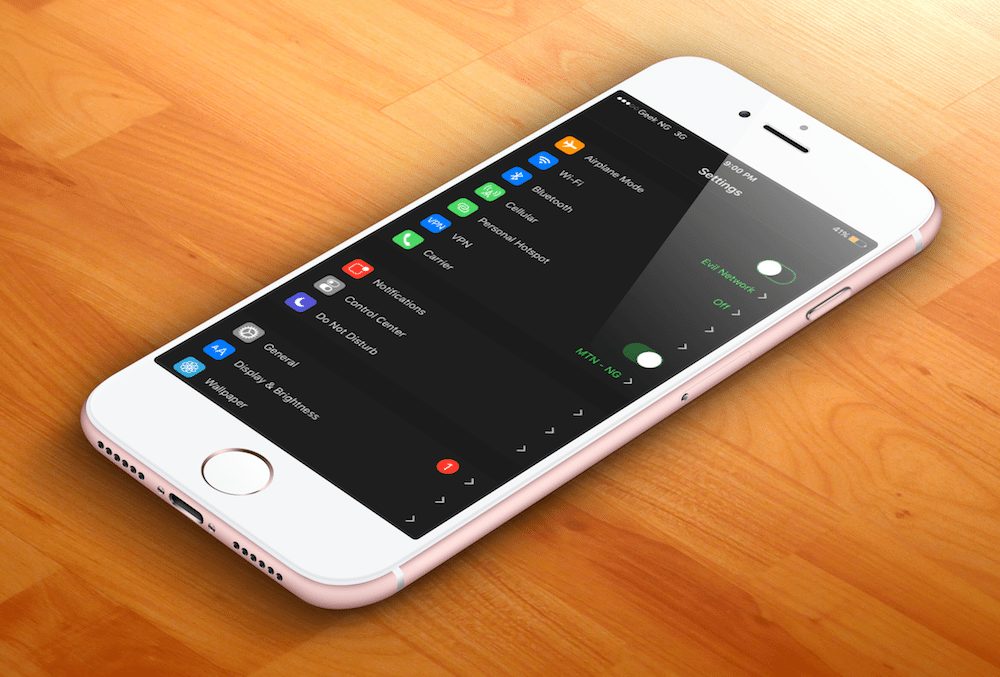If you’re running a version of iOS that doesn’t support jailbreak, you’ve probably been stuck with just the App Store as your sole games and apps source. Unknown to a lot of iPhone users, you can actually sideload IPA files to your device, just as Android users install APK apps on their devices. With iOS, however, this isn’t a very straightforward process.

Unfortunately, you can’t just download an app from the internet to your phone and simply install right away, you do need a computer. To successfully sideload an IPA file to your iPhone or iPad, you need to sign with app first. You can either do this with Cydia Impactor or Xcode, but this tutorial will be based on Cydia Impactor. It is available for macOS, Windows, and Linux.
With this, you can install apps like MovieBox, Kodi, iCleaner, and other jailbreak apps in IPA format.
Note: You can’t install Debian packages (.DEB files) using this method.
Steps to sideload IPA files to your iOS device
1. First, you need to download and install Cydia Impactor. You can download for macOS, Windows or Linux here.
2. Connect your iPhone, iPad or iPod Touch via USB and start Cydia Impactor. Be sure the program detects your device.
3. Drag the downloaded IPA file to Cydia Impactor to start the installation.

4. You will have to enter your Apple ID and password when asked. Normally, this is sent to Apple to sign the app but if you’re not comfortable with the idea of keying in your Apple ID into a third-party app, you could use a burner Apple ID to do this.

5. After a while, you should have the app installed on your device. But wait, you can’t run it just yet.
6. To run the app, you first need to trust the developer profile. Go to Settings > General > Device Management. You should see your Apple ID here, tap it and then hit the Trust button.
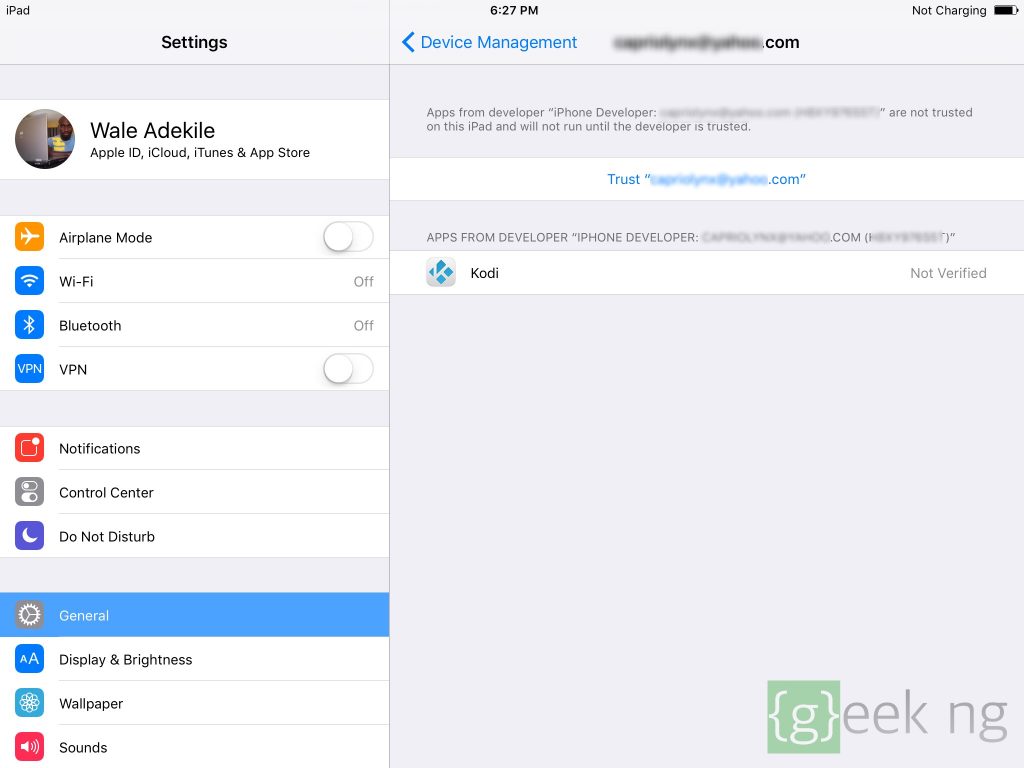
You can now run the app on your non-jailbroken device.
Warning: You should note that this app would stop working after 7 days unless you are an enterprise developer. After 7 days, the app would crash if you try to run it. You need to hook up your device to your computer again, sign the IPA file with Cydia Impactor and follow the rest of the steps.