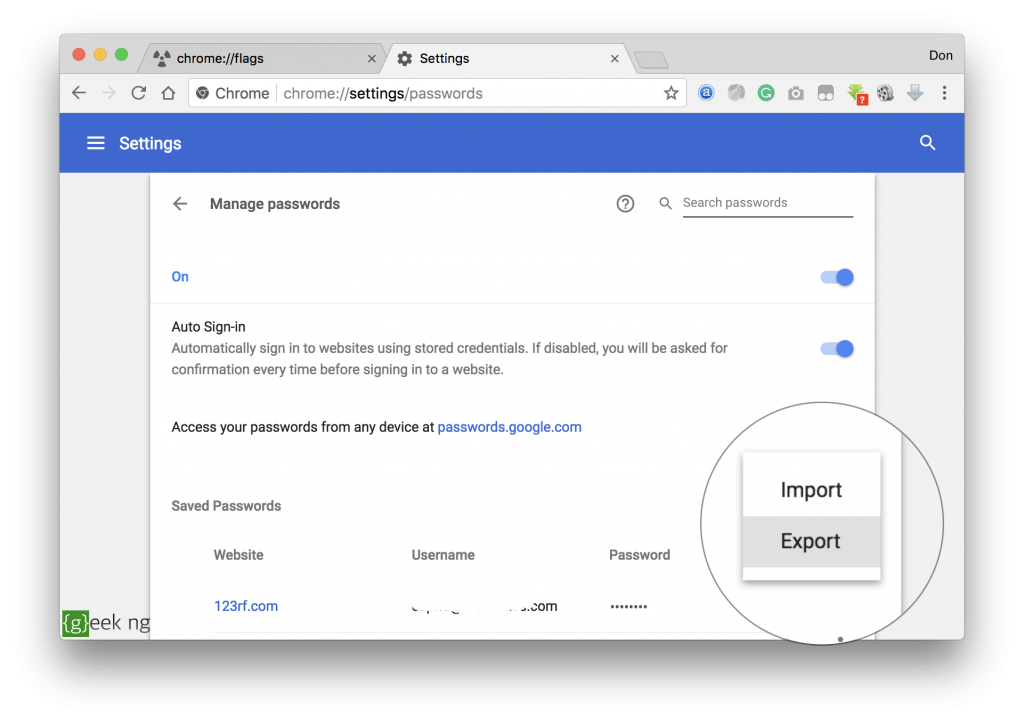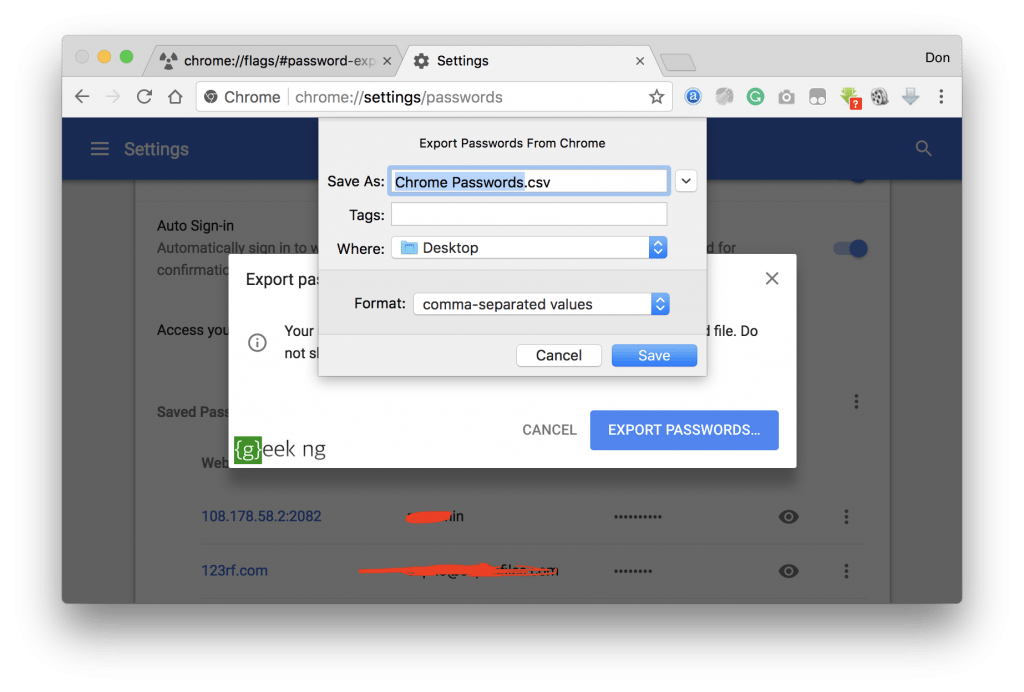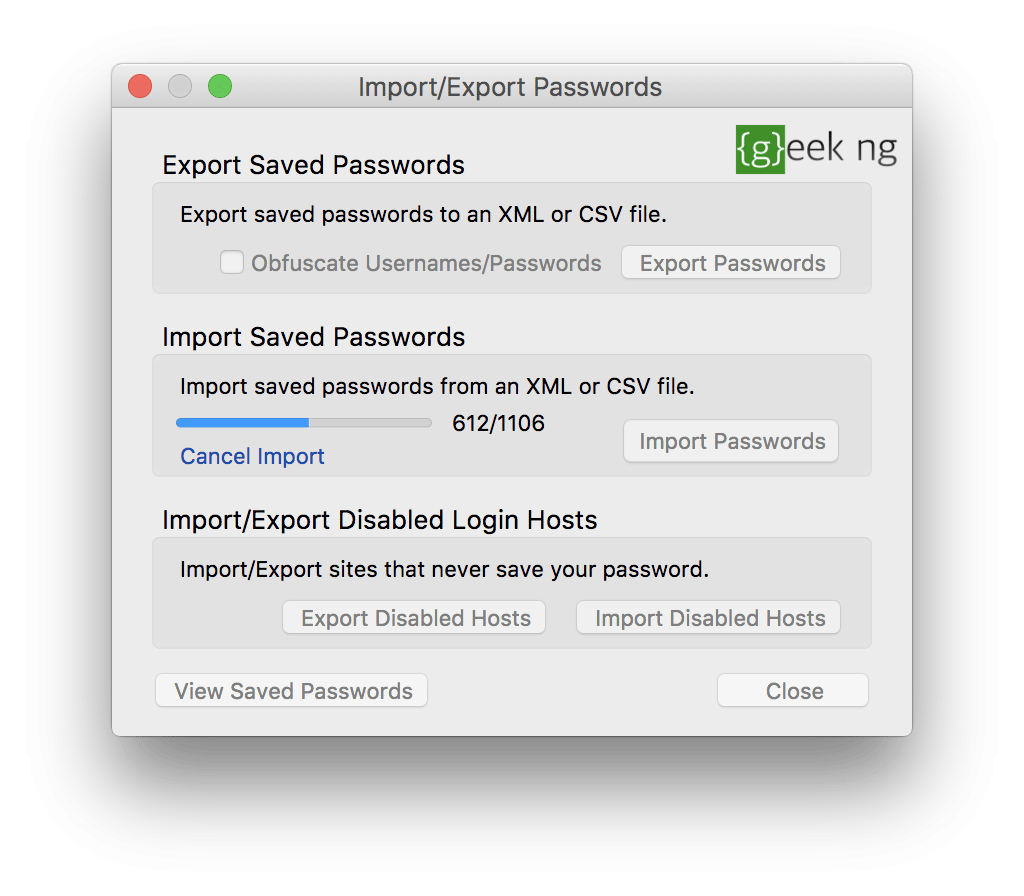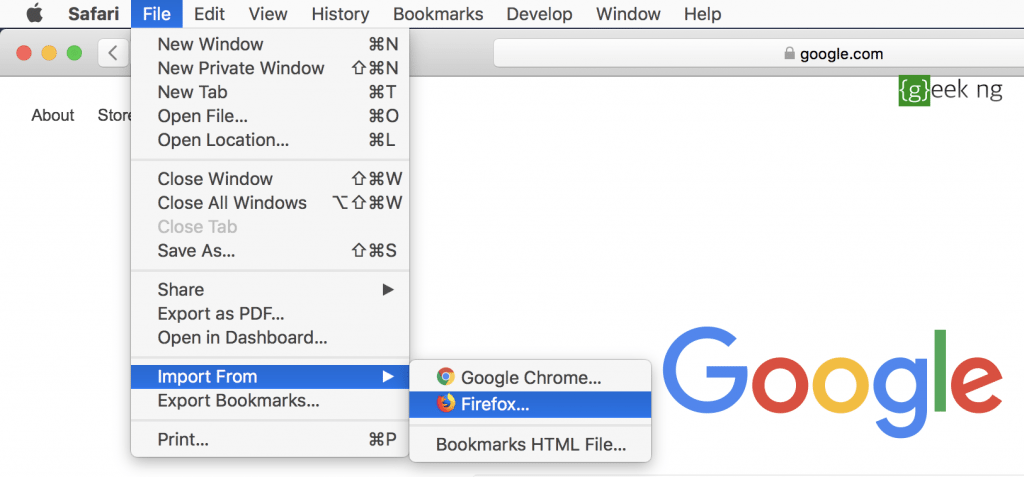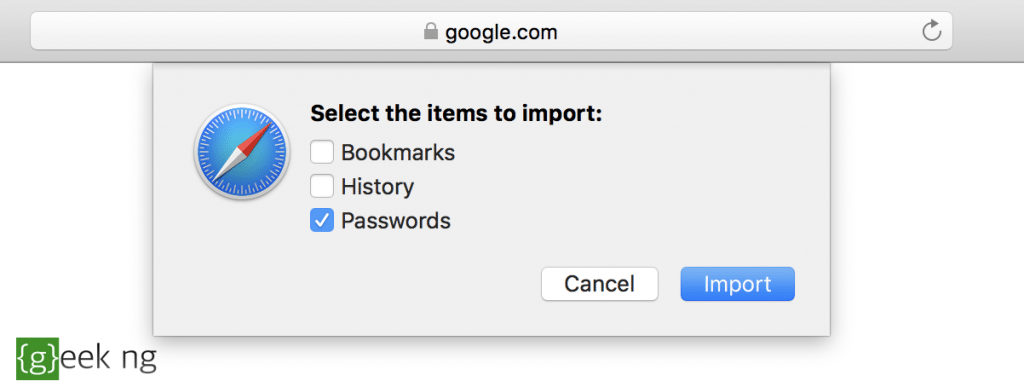Important Note: This method is rather cumbersome. There’s an updated guide on how to move your Google Chrome passwords to Safari here that is much easier. Please use it instead.
Knowing fully well Apple’s default apps work better than third-party apps in a lot of cases, I remained stuck with Google Chrome these past few years. I switched over from Firefox years back and never looked back, and now, it looks like I might be jumping ship again. When it comes to power management, Safari is better than Google Chrome on macOS. Apple knows it’s own OS better than anyone.
I decided to try out Safari and I was able to import my history and bookmarks from Google Chrome, but there’s no option to import passwords, unfortunately. I rely a lot on saved passwords to access a lot of websites and I definitely wouldn’t be able to use Safari if I was unable to somehow find a way to import these passwords from Google Chrome.
This isn’t a straightforward process but it isn’t that difficult either. Basically, you need to first import the passwords from Chrome to Firefox, then import into Safari from Firefox.
There are six steps involved:
- Enable password export in Google Chrome
- Prepare the exported passwords for Firefox
- Download old ESR version of Firefox
- Install Password Exporter/Importer addon for firefox
- Import the passwords to Firefox
- Import the passwords from Firefox to Safari
Export Google Chrome passwords
– Go to Chrome password settings [Manage Passwords] and let the passwords fully load. This might take a while depending on your machine how many saved passwords you have.
– At the top right, click the menu button and select Export.
– Save the passwords as a CSV file and you can move to the next step.
Prepare the exported passwords for Firefox
Before you import these passwords into Firefox, you need to first prepare them and make them compatible with Firefox’s Password Exporter addon.
– Open the CSV file in Excel or any other program you have. It should have 4 columns: name, url, username, password.
– Delete the whole first column labeled name. You should now have just url, username & password.
– Delete all words in the first row (url, username & password) and replace the first line with this:
# Generated by Password Exporter; Export format 1.0.4; Encrypted: false
– The end result should look like this:
Download and configure old Firefox (ESR) version
Legacy addons have been removed from Firefox’s addon repository and they don’t even work with the latest quantum versions. Because we have to install an old, unsigned addon, you need to download an old ESR (Extended Support Release) version of Firefox with addon signature verification disabled. Here’s how to go about it:
-
- Download Firefox 52.0.1 esr
- Immediately it’s installed, go to Preferences > Advanced > Update, select Never check for updates.
- Restart Firefox and be sure you’re still on version 52.0.1 ESR.
- Type about:config in the address bar, accept the risk and set all these options to false:
- xpinstall.signatures.required
- xpinstall.customConfirmationUI
- xpinstall.whitelist.required
- Again, restart Firefox and be sure you’re still on version 52.0.1 ESR.
Install Password Exporter/Importer addon for firefox
This plugin is no longer in Firefox add-ons repository but you still have two options:
Option 1:
-
- Open this page on Firefox.
- Download and install the addon directly from this site. I uploaded it myself.
- If it doesn’t install directly, drag and drop the .xpi to your Firefox Window.
Option 2:
-
- Download and install Classic Add-ons Archive plugin from GitHub.
- Restart Firefox, and launch the archive by clicking the icon at the top-right
- Search for password exporter and install.
Import the passwords into Firefox
– Now go to Preferences > Security > Import/Export Passwords and import the CSV file you exported from Google Chrome earlier.
Now you’ve successfully imported the passwords into Firefox, it’s time to move to the last step.
Import the passwords from Firefox to Safari
– On Safari, go to File > Import From > Firefox.
– Make sure Passwords is checked and click the import button.
You won’t see a progress bar, but the process should take place in the background. This might take a while depending on the number of passwords to be imported.
NOTE: Remeber to delete the CSV file containing your raw passwords and empty your trash when it’s all done.