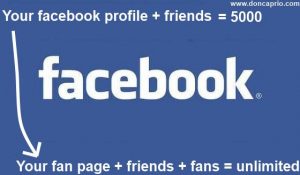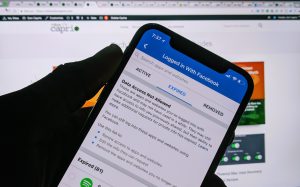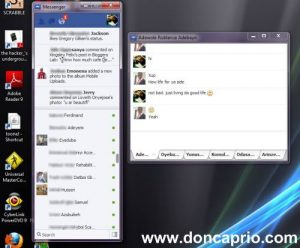When you’re always on a metered data connection, there are things you’ve got to do to make sure you don’t exhaust your allocated data bundle before expiry. In the past, we mentioned changing Windows update settings to disable P2P updates and you can read all about that here. Lately, Facebook started playing videos automatically when you scroll through the news feed and this can cause a huge data drain.
Although this seems to happen only when you’re on WiFi but then, a WiFi connection doesn’t almost mean unlimited internet access. If you’re worried about this, Facebook already provides a way to disable this on the mobile app and web version.
How to Disable Video Autoplay on Facebook Mobile App
1. Click the menu icon on the far-right, scroll down and tap App Settings
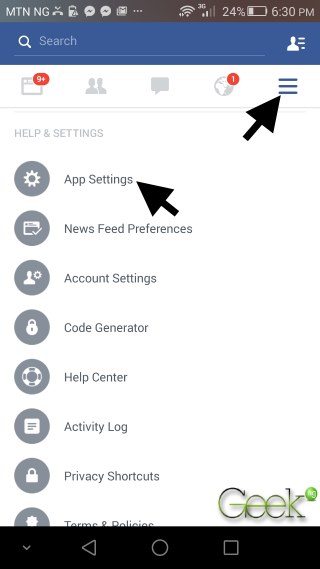
2. Select Videos play automatically.
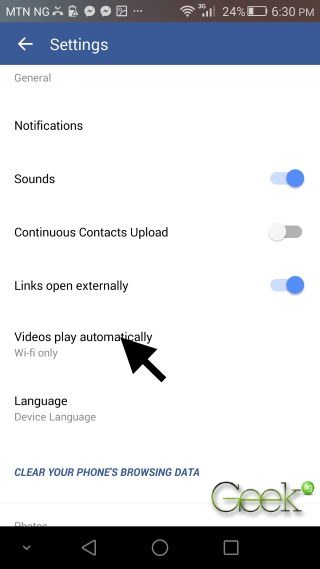
3. Turn it off and you’re good to go.
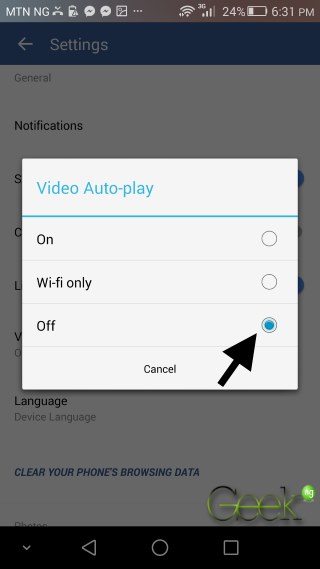
You should note that doing this won’t stop video autoplay when you visit Facebook on a computer, you also need to disable this on the web version.
How to Disable Video Autoplay on Facebook Web Version
1. Log in to Facebook on a computer and click the drop-down menu icon at the top right. Click Settings.
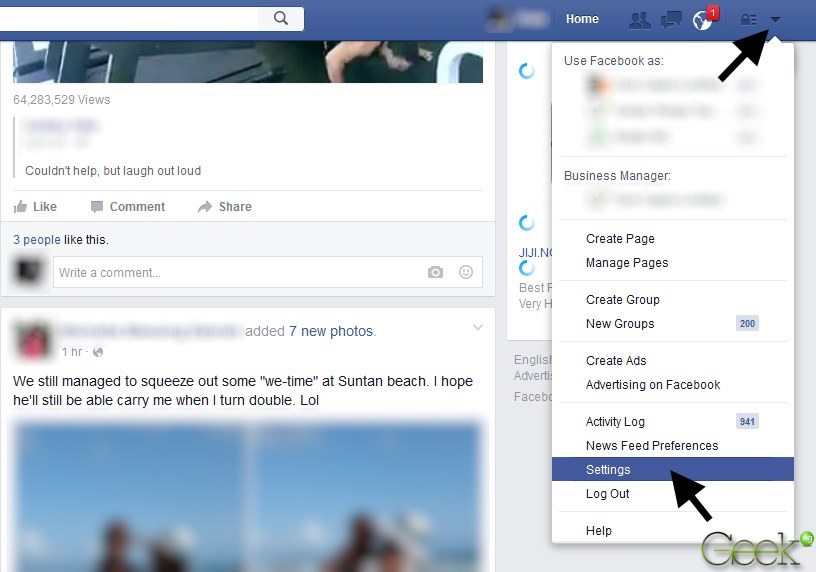
2. On the left sidebar, click Videos and set Auto-play videos to off:
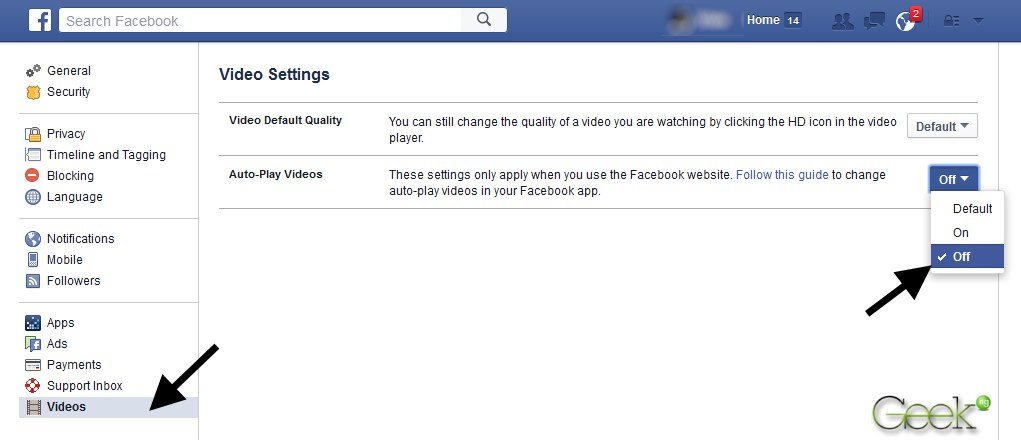
That’s all you need to do to disable video auto-play on Facebook.