For several weeks now, I haven’t been able to update my Windows PC due to one error 0x80080008 as described by Windows. Every time I tried, I kept seeing a message with error code (0x80080008).
There were some problems installing updates, but we’ll try again later. If you keep seeing this and want to search the web or contact support for information, this may help: (0x80080008)
This is exactly how it’s displayed:
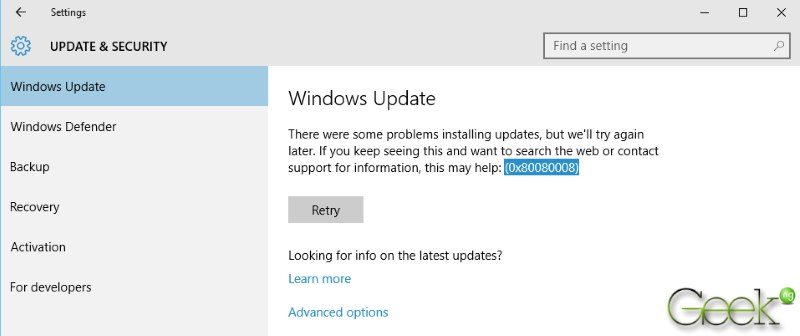
I tried digging around Microsoft support forum and after trying all kinds of solutions given, I was able to run Windows update successfully. Note that just because some of these solutions didn’t work mean doesn’t necessarily mean it won’t work for you. As seen in Microsoft’s support forum, some of the solutions I tried that didn’t work on my PC actually worked for some.
Also Read: Here’s How to Get Windows Movie Maker on Windows 10
1. Fixing error 0x80080008 with Microsoft Fix it tool
First, you need to download this tool from Microsoft. Download here and open with Diagnostics Troubleshooting Wizard as shown below:
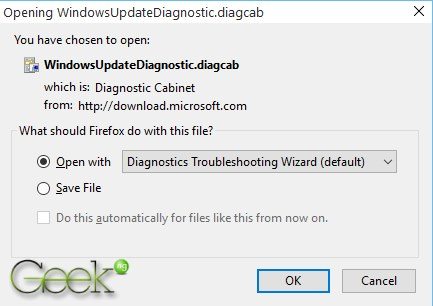
Select Windows Update and hit the Next button:
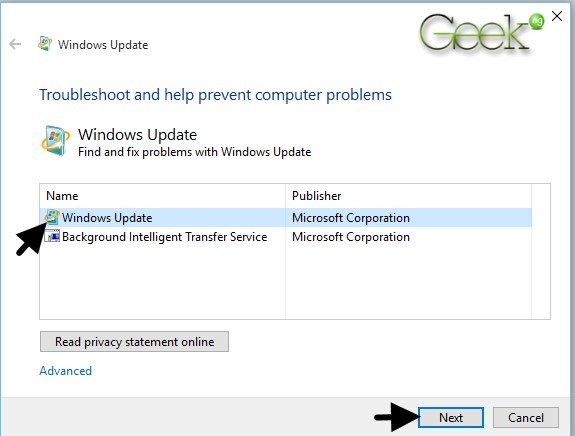
After trying to fix the problem, the troubleshooting failed and the problem found was Service registration is missing or corrupt.
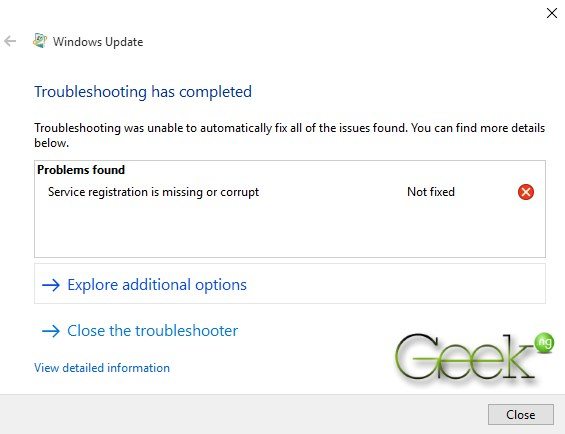
Apparently, this didn’t work for me and I had to proceed to the second option.
2. Trying to start the service through CMD
Right click on the Start Menu and select Command Prompt (Admin).
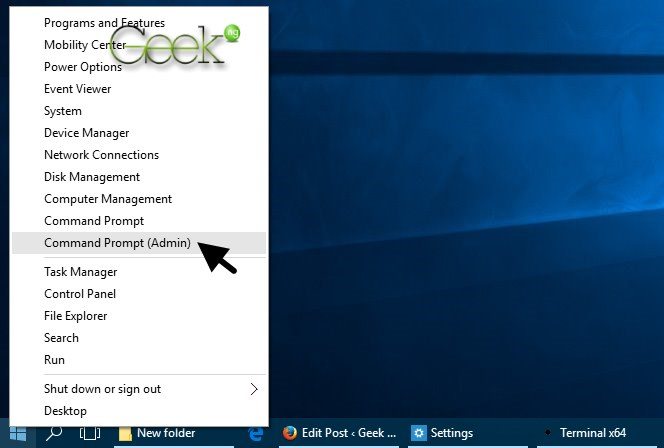
Copy the command below and paste into the CMD window:
sc queryex wuauserv
You should copy the PID or write it down somewhere:
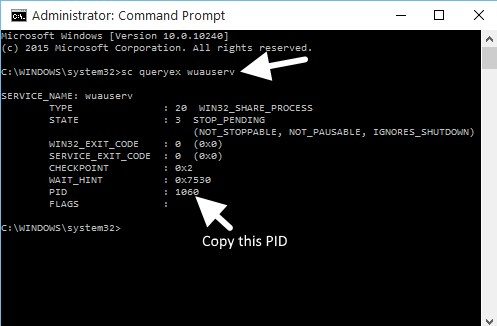
Now type or paste this command:
taskkill /f /pid THE_PID_YOU_SAVED
Replace THE_PID_YOU_SAVED with the PID number in the previous step.
Now paste this command:
net start bits
And finish it off with this:
net start wuauserv
This is what it should look like:
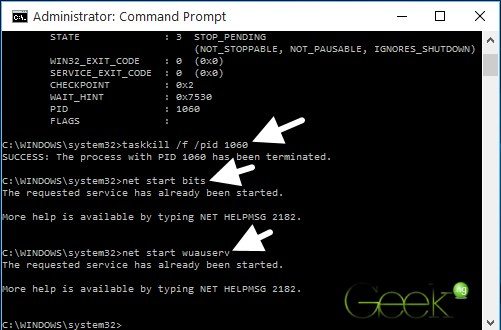
Right after this, I got the blue screen of death and my PC restarted but surprising, I went to to Windows Update and there was no error 0x80080008. It started working properly and I was able to download updates.
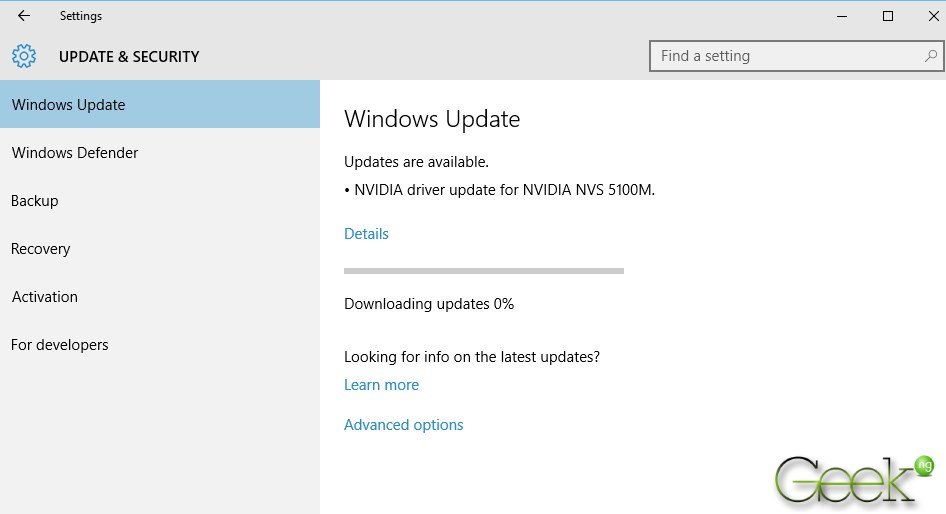
Although this solution worked for me, I found out it didn’t quite work for some people in the support forum. If you’re still getting the error after this, you might want to try the next one.
Also read: How to Totally Disable Windows 10 Automatic Updates
3. Repairing Windows Image
While connected to the internet, run Command Prompt (Admin) and type or paste this command:
dism.exe /online /cleanup-image /restorehealth
It may take a while before it completes. After it’s all done, reboot and try updating Windows again. You should be rid of 0x80080008 and Windows should successfully run the update.



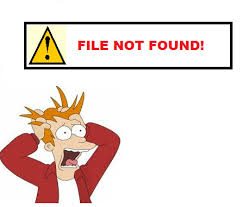


Comments
3 responses to “Error 0x80080008: How to Fix Windows 10 Update Failure”