If you followed our guide here on iOS 8 jailbreak, you’re probably looking for a way to install Cydia. You can SSH the .deb file to your device and this post explains how to do it step by step.
1. Open Pangu app.
2. Select OpenSSH and install
3. Select Manager and update Pangu (if there’s an available update) then reboot your device.
4. Download the latest Cydia .deb file from here and the cydia-Iproj file from here.
5. Download and install WinSCP here.
6. Connect your PC and iOS device to the same WiFi hotspot.
7. On your device, go to Settings > Wi-Fi. Tap the i symbol and note your IP address.
8. Now start WinSCP. Enter the IP address as Host name, use root username and alpine as password. Hit the login button to start.
9. If a dialogue box comes up, click Yes.
10. You should now be logged in with the file manager appearing.
11. On the right panel, double-click the Media folder to open. In this folder, right click, select New > Directory. Name the new folder Cydia. Open the newly created Cydia folder and create another folder named AutoInstall.
You should now have this path: /private/var/root/Media/Cydia/AutoInstall
Drag and drop the two .deb files you downloaded earlier into this directory and you’re almost done.
12. Close WinSCP.
13. Turn off your phone completed using the power button and turn on again.
14. Again, turn off your device and turn on again.
15. Cydia should now be installed with the icon visible on your springboard.
You should note that not every tweak in Cydia will work properly at this moment until they are upgraded to work with iOS 8.

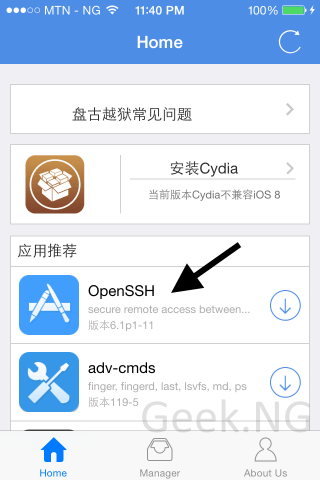
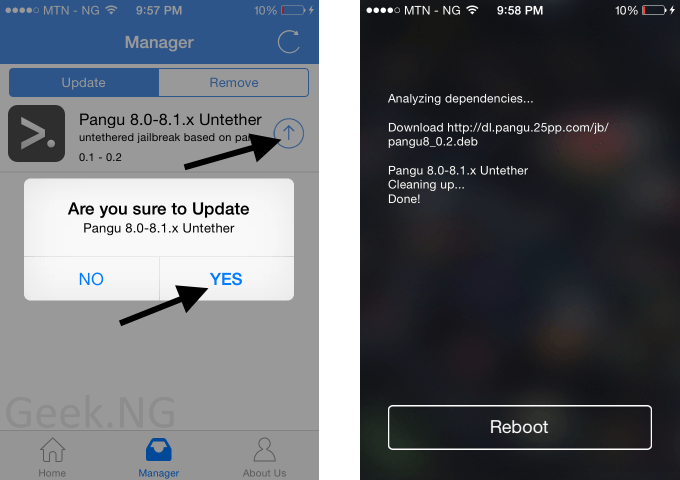
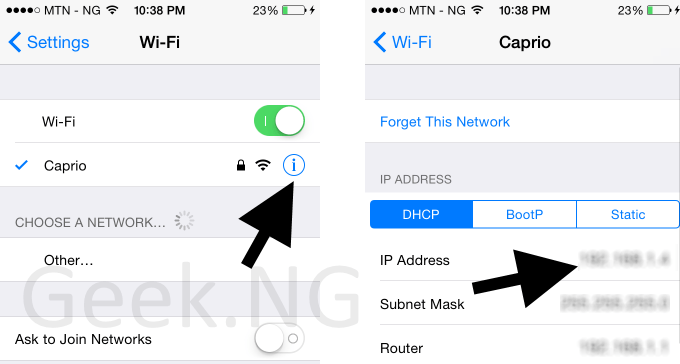
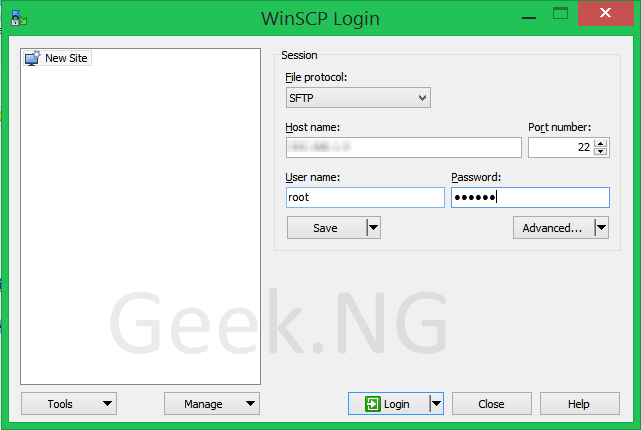
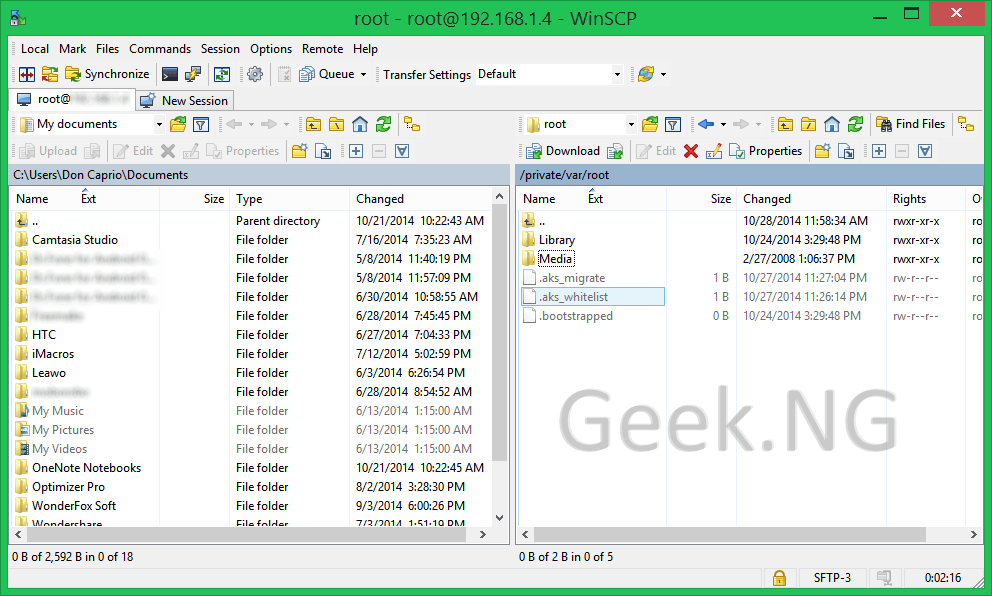
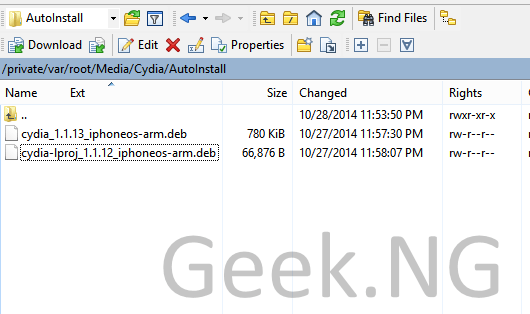
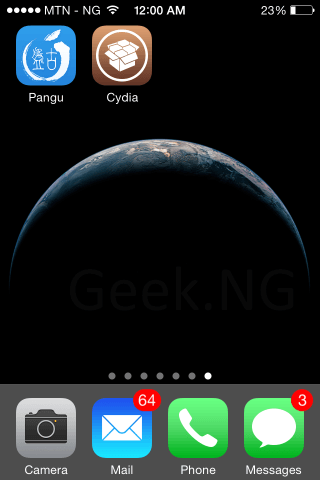
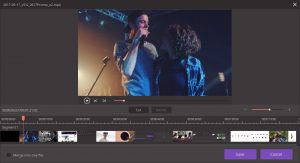

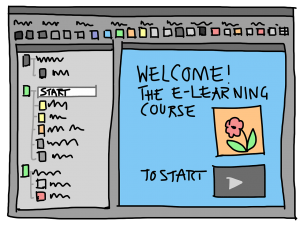


Comments
6 responses to “How to Install Cydia After iOS 8.x Pangu Jailbreak”