Quite anumber of applications require Microsoft .NET Framework 3.5 installed on your computer but Windows 8 only came with .NET Framework 4.5. This means programs that require earlier versions of this package won’t working and it’s one of the first problems I encountered with Windows 8.
An app on your PC needs the following Windows feature:
.NET Framework 3.5 (includes .NET 2.0 and 3.0)
I already have the file on my hard drive but I couldn’t install it like I used to do it on Windows 7, there’s need to connect to the internet and I wasn’t ready to burn almost 200MB installing the framework.
However, you can install this feature offline so far you still have your Windows 8 DVD intact. Microsoft .NET framework is already included in Windows 8 but it needs to be added as a feature.
Must Read: Install .NET Framwork on Windows Server 2008 R2
As I said earlier, this will only work if you still have the installation disc with you. You can follow this steps:
1. Insert your Windows 8 DVD
2. Move the cursor to the bottom-left where the start menu is located and right-click
3. Select Command Prompt (Admin)
4. Now, copy this:
dism.exe /online /enable-feature /featurename:NetFX3 /Source:D:\sources\sxs /LimitAccess
Be sure to change the D written in red to your DVD drive letter.
5. Go back to CMD, paste this command and hit Enter
6. This may take a while but you should be a little patient till the whole installation is complete.
When the installation is complete, you can now trying installing those applications require .NET Framework 3.5 and they should work without that previous warning popping up.

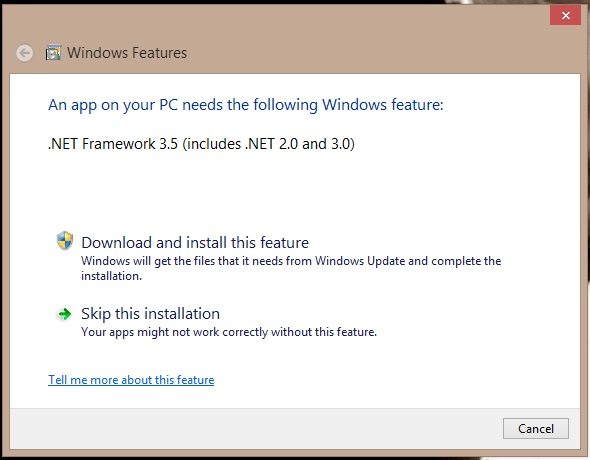
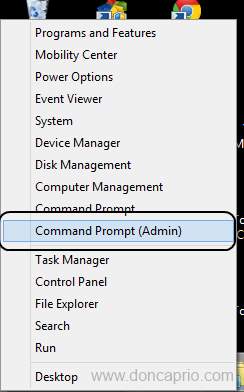
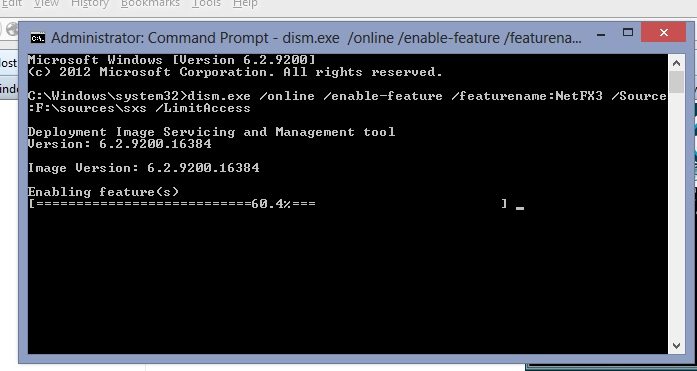
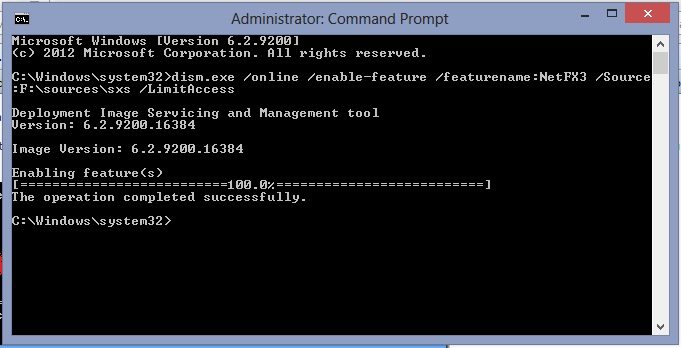
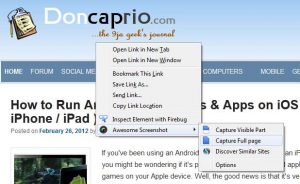


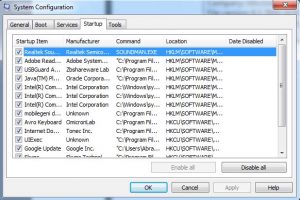
Comments
6 responses to “How to Install Microsoft .NET Framework 3.5 Offline On Windows 8”